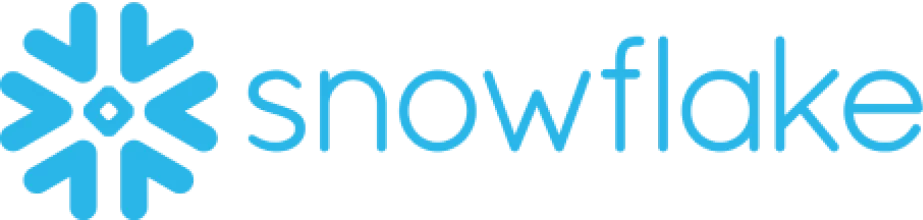

Integrating Snowflake with Act-On allows businesses to harness the power of data-driven marketing automation. Snowflake's cloud data platform provides a secure and scalable foundation for storing and analyzing vast amounts of data, while Act-On's comprehensive marketing automation tools enable businesses to engage and nurture their target audience effectively. This integration enables seamless data synchronization between Snowflake and Act-On, empowering marketers to leverage valuable insights for personalized and targeted marketing campaigns. By combining the strengths of these two platforms, businesses can optimize their marketing efforts, enhance customer experiences, and drive meaningful business outcomes.
This integration guide will walk you through the process of integrating Snowflake, a cloud-based data warehousing platform, with Act-On, a marketing automation software. By integrating these two platforms, you can leverage Snowflake's powerful data analytics capabilities and Act-On's marketing automation features to enhance your marketing campaigns and drive better results.
Before you begin the integration process, make sure you have the following prerequisites in place:
1. Access to a Snowflake account with appropriate permissions to create and manage databases, tables, and warehouses.
2. An Act-On account with administrative access to configure and manage integrations.
1. Log in to your Snowflake account and navigate to the "Warehouses" section.
2. Create a new warehouse or use an existing one that suits your needs.
3. Ensure that the warehouse has sufficient resources to handle the data processing requirements for your Act-On integration.
1. In Snowflake, create a new database to store the data that will be synced with Act-On.
2. Within the newly created database, create a table with the necessary columns to hold the data you want to sync.
3. Define the appropriate data types for each column based on the Act-On integration requirements.
1. In Snowflake, navigate to the "Account" section and select "API Access".
2. Create a new API integration or use an existing one.
3. Generate the necessary credentials (API key and secret) for authentication purposes during the integration setup.
1. Log in to your Act-On account and navigate to the "Admin" section.
2. Select "Data Management" and then "Connectors".
3. Click on "Add Connector" and choose "Snowflake" from the available options.
4. Enter the Snowflake connection details, including the warehouse, database, table, and credentials generated in Step 2 and Step 3.
5. Test the connection to ensure Act-On can successfully connect to Snowflake.
1. In Act-On, navigate to the "Data Management" section and select "Connectors".
2. Locate the Snowflake connector and click on "Field Mapping".
3. Map the Snowflake table columns to the corresponding Act-On fields.
4. Ensure that the data types and formats are aligned between Snowflake and Act-On to avoid any data compatibility issues.
1. In Act-On, go to the "Data Management" section and select "Connectors".
2. Locate the Snowflake connector and click on "Sync Schedule".
3. Configure the sync frequency and timing based on your data update requirements.
4. Enable any additional automation features, such as triggering campaigns based on specific data changes or events.
1. Regularly monitor the data sync between Snowflake and Act-On to ensure the integration is functioning correctly.
2. If any issues arise, refer to the respective platform's documentation or contact their support teams for assistance.
By following this integration guide, you can seamlessly connect Snowflake and Act-On, enabling you to leverage Snowflake's data analytics capabilities and Act-On's marketing automation features to enhance your marketing campaigns. This integration will provide you with valuable insights and enable you to deliver more targeted and personalized marketing experiences to your customers.